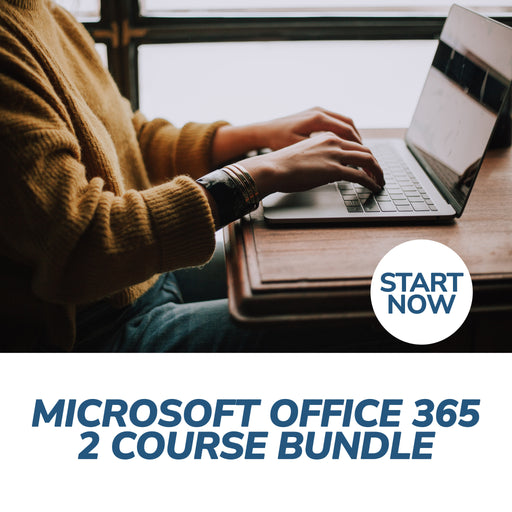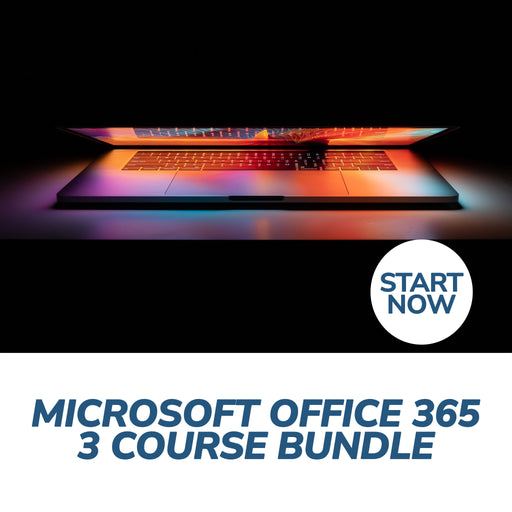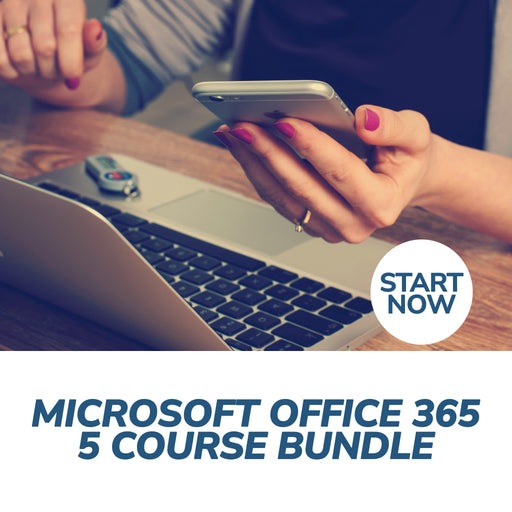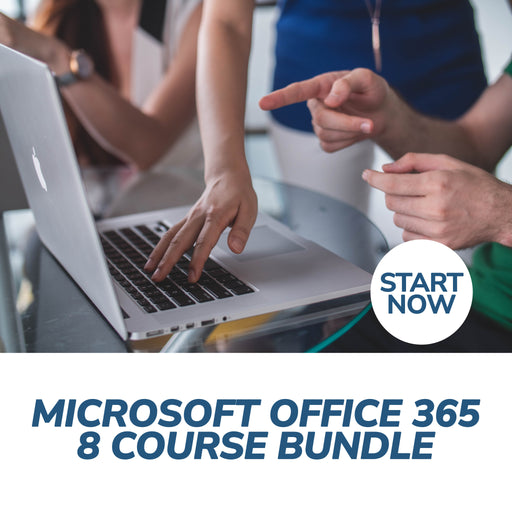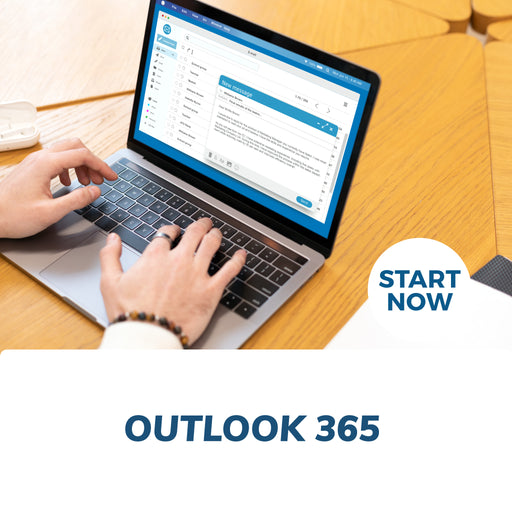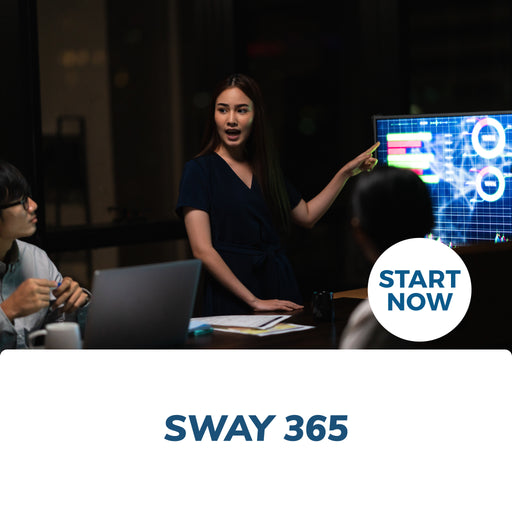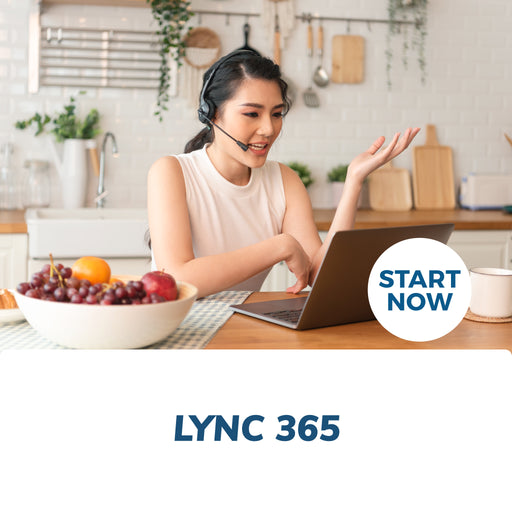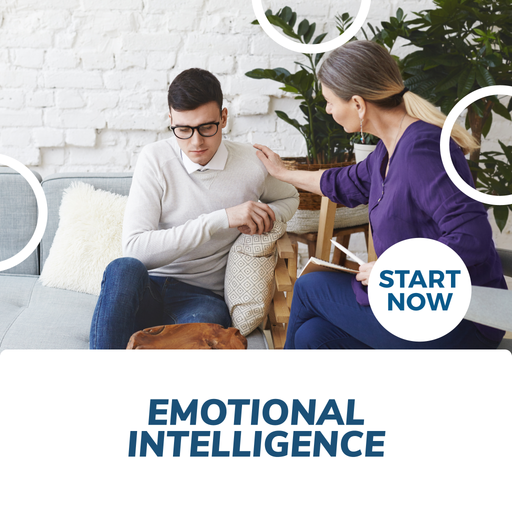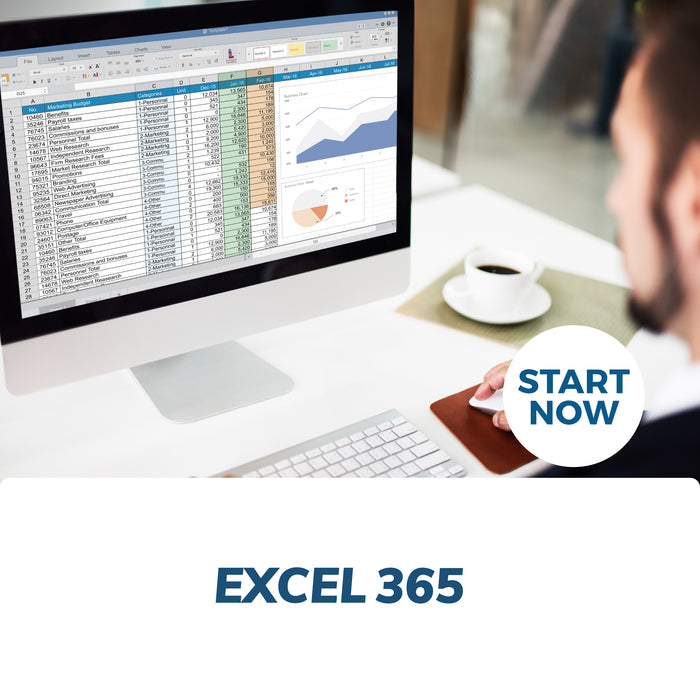
About This Course
What you will learn
|
|
Learn to make a spreadsheet look presentable
This Microsoft Excel course is excellent for beginners and will help you get up to speed with using Microsoft Excel Online — Microsoft’s cloud-based spreadsheet program. It is an introduction to Excel that provides excellent tutorials and easy online learning, with a certificate for completion.
The Excel essential course gives you basic Excel skills for business, and you’ll learn excellent tips and essential training regarding:
Different versions of Excel
Excel functions
Formatting in Excel
Charts in Excel
Microsoft Excel Online Certificate Course – Requirements
This online excel course professional certificate is designed for people with little or no prior experience. The course is delivered 100 percent online 24/7 and only takes 6 to 8 hours of study to complete.
To successfully complete this course, a student must:
Have access to the internet and the necessary technical skills to navigate the online learning resources
Have access to any mobile device with internet connectivity (laptop, desktop, tablet)
Be a self-directed learner
Possess sound language and literacy skills
Quick Course Facts:
Online excel classes content is structured for easy comprehension
Approximately 8 hours of study is needed to complete the course
Registered students gain unrestricted lifetime access
All course material is available online 24/7 and can be accessed using any device
Study your online Excel course online from anywhere in your own time at your own pace
All students who complete the course will be awarded with a certificate of completion that is applicable worldwide
For any additional questions regarding our Excel training courses, please see our comprehensive frequently asked questions. Alternatively, get in touch with our team for further information.
Microsoft Excel Online Course Outline
Lesson 1: Getting Started
TOPIC A: Getting Started with Excel Online
Logging into Office 365
Launching Excel Online
The Excel Online Interface
Creating a New Workbook
Closing Excel Online
Activity 1-1: Getting Started with Excel Online
TOPIC B: Getting to Know Excel
What are Spreadsheets, Worksheets, and Workbooks?
What are Columns, Rows, Cells, and Ranges?
Navigating in Excel
Excel Formulas
Activity 1-2: Getting to Know Excel
TOPIC C: Managing Workbooks
Opening a Workbook
Editing Your Workbook in Excel Desktop
Accessing Save Options for Excel file
Using the Accessibility Checker
Printing a Workbook
Sharing a Workbook
Activity 1-3: Managing Workbooks
TOPIC D: Getting Help in Excel Online
Using Tell Me
Accessing Advanced Help Options
Getting Accessibility Help
Activity 1-4: Getting Help in Excel Online
Summary
Review Questions
Lesson 2: Working with Data Entry
TOPIC A: A Closer Look at Formulas
The Formula Bar
Elements of an Excel Formula
Mathematical Operators
The Order of Operations
Types of References
Activity 2-1: A Closer Look at Formulas
TOPIC B: Using Formulas and Functions
About Functions
Creating a Function with AutoComplete
Using the Insert Function Dialog Box
Using AutoSum
Viewing AutoSum Calculations in the Status Bar
Automatic Workbook Calculations
Activity 2-2: Using Formulas and Functions
TOPIC C: Working with Data
Selecting Cells
The Cut, Copy, and Paste Commands
Using Paste Options
Moving Data with Drag and Drop
The Undo and Redo Commands
Using AutoFill
Using Flash Fill
Activity 2-3: Working with Excel Data
TOPIC D: Working with Rows and Columns
Inserting Rows and Columns
Deleting Rows and Columns
Clearing Data from Cells
Changing Column Width and Row Height
The Hide and Unhide Options
Activity 2-4: Working with Rows and Columns
TOPIC E: Sorting and Filtering Data
The Difference Between Sorting and Filtering
Sorting Data
Enabling Filtering
Using the Filter Dialog Box
Using Text Filters
Clearing a Filter
Activity 2-5: Sorting and Filtering Data
Summary
Review Questions
Lesson 3: Formatting a Worksheet
TOPIC A: Formatting Text
What is a Font?
The Font Group
The Format Painter
Creating Links
Activity 3-1: Formatting Text
TOPIC B: Formatting Cells
Applying a Border
Applying a Fill
Changing the Number Format
Customizing Number Formats
Activity 3-2: Formatting Cells
TOPIC C: Aligning Cell Content
Alignment Options
The Indent Commands
The Wrap Text Command
Merge & Center Options
Activity 3-3: Aligning Cell Content
TOPIC D: Using Find & Select Tools
The Find Command
The Replace Command
The Go To Command
Activity 3-4: Using Find & Select Tools
TOPIC E: Applying Conditional Formatting
What is Conditional Formatting?
Applying Conditional Formatting Rules
Setting Conditional Formatting Options
Clearing Conditional Formatting
Activity 3-5: Applying Conditional Formatting
Summary
Review Questions
Lesson 4: Adding Pictures and Shapes
TOPIC A: Inserting Pictures
Inserting Pictures
Resizing Pictures
Rotating Pictures
Deleting Pictures
Adding Alternative Text
Activity 4-1: Inserting Pictures
TOPIC B: Inserting Shapes
Inserting Shapes
The Drawing Tools – Format Contextual Tab
Resizing Shapes
Deleting Shapes
Activity 4-2: Inserting Shapes
TOPIC C: Formatting Shapes
Changing the Shape Type
Applying a Style
Customizing Shape Fill and Outline
Adding Alternative Text
Activity 4-3: Formatting Shapes
Summary
Review Questions
Lesson 5: Organizing Worksheet Data with Tables and Charts
TOPIC A: Inserting Tables
What is an Excel Table?
Creating a Table
Customizing Row Display
Inserting and Deleting Table Rows and Columns
Sorting and Filtering Table Data
Activity 5-1: Inserting a Table
TOPIC B: Inserting Charts
Chart Types
Chart Elements
Inserting a Chart
The Chart Tools – Chart Contextual Tab
Moving Charts
Resizing Charts
Activity 5-2: Inserting Charts
TOPIC C: Modifying Charts
Switching Row and Column Display
Using the Select Data Command
Changing the Chart Type
Adding a Chart Title
Modifying Chart Labels
Modifying Chart Axes
Activity 5-3: Modifying Charts
Summary
Review Questions
Lesson 6: Using Pivot-Tables
TOPIC A: Inserting PivotTables in Excel
What is a PivotTable?
Creating an Excel PivotTable
The PivotTable Fields Task Pane
Working with Excel PivotTable Data
Activity 6-1: Inserting PivotTables
TOPIC B: Working with PivotTable Data
Expanding and Collapsing Data
Refreshing Data
Renaming Fields
Summarizing Values
Changing Value Display
Activity 6-2: Working with PivotTable Data
TOPIC C: Sorting and Filtering PivotTable Data
Sorting Data
Using the Filters Pane
Using Label and Value Filters
Clearing Filters
Activity 6-3: Sorting and Filtering PivotTable Data
Summary
Review Questions
Lesson 7: Finalizing Workbooks
TOPIC A: Using Comments
Inserting Comments
Showing and Hiding the Comments Pane
Editing Comments
Deleting Comments
Activity 7-1: Working with Comments
TOPIC B: Managing Worksheets (Part One)
Viewing Worksheets
Inserting Worksheets
Deleting Worksheets
Duplicating Worksheets
Worksheet References in Formulas
Activity 7-2: Managing Worksheets (Part One)
TOPIC C: Managing Worksheets (Part Two)
Hiding and Unhiding Worksheets
Reordering Worksheets
Renaming Worksheet Tabs
Changing Tab Color
Activity 7-3: Managing Worksheets (Part Two)
TOPIC D: Changing View Options
Using the Workbook Views Group
Showing and Hiding Workbook Elements
The Freeze Panes Options
Activity 7-4: Changing View Options
Summary
Recognition & Accreditation
Upon successful completion of this Excel class and achieving a passing score for the assessment, you will be issued with an international continuing education credit (CEU) certificate.
This Excel basic certificate is applicable worldwide, which demonstrates your commitment to learning new skills. You can share the certificate with your friends, relatives, co-workers, and potential employers. Also, include it in your resume/CV, professional social media profiles and job applications.
Units of Study
Lesson 1: Getting Started
TOPIC A: Getting Started with Excel Online
- Logging into Office 365
- Launching Excel Online
- The Excel Online Interface
- Creating a New Workbook
- Closing Excel Online
- Activity 1-1: Getting Started with Excel Online
TOPIC B: Getting to Know Excel
- What are Spreadsheets, Worksheets, and Workbooks?
- What are Columns, Rows, Cells, and Ranges?
- Navigating in Excel
- Excel Formulas
- Activity 1-2: Getting to Know Excel
TOPIC C: Managing Workbooks
- Opening a Workbook
- Editing Your Workbook in Excel Desktop
- Accessing Save Options
- Using the Accessibility Checker
- Printing a Workbook
- Sharing a Workbook
- Activity 1-3: Managing Workbooks
TOPIC D: Getting Help in Excel Online
- Using Tell Me
- Accessing Advanced Help Options
- Getting Accessibility Help
- Activity 1-4: Getting Help in Excel Online
- Summary
- Review Questions
Lesson 2: Working with Data
TOPIC A: A Closer Look at Formulas
- The Formula Bar
- Elements of an Excel Formula
- Mathematical Operators
- The Order of Operations
- Types of References
- Activity 2-1: A Closer Look at Formulas
TOPIC B: Using Formulas and Functions
- About Functions
- Creating a Function with AutoComplete
- Using the Insert Function Dialog Box
- Using AutoSum
- Viewing AutoSum Calculations in the Status Bar
- Automatic Workbook Calculations
- Activity 2-2: Using Formulas and Functions
TOPIC C: Working with Data
- Selecting Cells
- The Cut, Copy, and Paste Commands
- Using Paste Options
- Moving Data with Drag and Drop
- The Undo and Redo Commands
- Using AutoFill
- Using Flash Fill
- Activity 2-3: Working with Data
TOPIC D: Working with Rows and Columns
- Inserting Rows and Columns
- Deleting Rows and Columns
- Clearing Data from Cells
- Changing Column Width and Row Height
- The Hide and Unhide Options
- Activity 2-4: Working with Rows and Columns
TOPIC E: Sorting and Filtering Data
- The Difference Between Sorting and Filtering
- Sorting Data
- Enabling Filtering
- Using the Filter Dialog Box
- Using Text Filters
- Clearing a Filter
- Activity 2-5: Sorting and Filtering Data
- Summary
- Review Questions
Lesson 3: Formatting a Worksheet
TOPIC A: Formatting Text
- What is a Font?
- The Font Group
- The Format Painter
- Creating Links
- Activity 3-1: Formatting Text
TOPIC B: Formatting Cells
- Applying a Border
- Applying a Fill
- Changing the Number Format
- Customizing Number Formats
- Activity 3-2: Formatting Cells
TOPIC C: Aligning Cell Content
- Alignment Options
- The Indent Commands
- The Wrap Text Command
- Merge & Center Options
- Activity 3-3: Aligning Cell Content
TOPIC D: Using Find & Select Tools
- The Find Command
- The Replace Command
- The Go To Command
- Activity 3-4: Using Find & Select Tools
TOPIC E: Applying Conditional Formatting
- What is Conditional Formatting?
- Applying Conditional Formatting Rules
- Setting Conditional Formatting Options
- Clearing Conditional Formatting
- Activity 3-5: Applying Conditional Formatting
- Summary
- Review Questions
Lesson 4: Adding Pictures and Shapes
TOPIC A: Inserting Pictures
- Inserting Pictures
- Resizing Pictures
- Rotating Pictures
- Deleting Pictures
- Adding Alternative Text
- Activity 4-1: Inserting Pictures
TOPIC B: Inserting Shapes
- Inserting Shapes
- The Drawing Tools – Format Contextual Tab
- Resizing Shapes
- Deleting Shapes
- Activity 4-2: Inserting Shapes
TOPIC C: Formatting Shapes
- Changing the Shape Type
- Applying a Style
- Customizing Shape Fill and Outline
- Adding Alternative Text
- Activity 4-3: Formatting Shapes
- Summary
- Review Questions
Lesson 5: Organizing Worksheet Data with Tables and Charts
TOPIC A: Inserting Tables
- What is a Table?
- Creating a Table
- Customizing Row Display
- Inserting and Deleting Table Rows and Columns
- Sorting and Filtering Table Data
- Activity 5-1: Inserting a Table
TOPIC B: Inserting Charts
- Chart Types
- Chart Elements
- Inserting a Chart
- The Chart Tools – Chart Contextual Tab
- Moving Charts
- Resizing Charts
- Activity 5-2: Inserting Charts
TOPIC C: Modifying Charts
- Switching Row and Column Display
- Using the Select Data Command
- Changing the Chart Type
- Adding a Chart Title
- Modifying Chart Labels
- Modifying Chart Axes
- Activity 5-3: Modifying Charts
- Summary
- Review Questions
Lesson 6: Using Pivot-Tables
TOPIC A: Inserting PivotTables
- What is a PivotTable?
- Creating a PivotTable
- The PivotTable Fields Task Pane
- Working with PivotTable Data
- Activity 6-1: Inserting PivotTables
TOPIC B: Working with PivotTable Data
- Expanding and Collapsing Data
- Refreshing Data
- Renaming Fields
- Summarizing Values
- Changing Value Display
- Activity 6-2: Working with PivotTable Data
TOPIC C: Sorting and Filtering PivotTable Data
- Sorting Data
- Using the Filters Pane
- Using Label and Value Filters
- Clearing Filters
- Activity 6-3: Sorting and Filtering PivotTable Data
- Summary
- Review Questions
Lesson 7: Finalizing Workbooks
TOPIC A: Using Comments
- Inserting Comments
- Showing and Hiding the Comments Pane
- Editing Comments
- Deleting Comments
- Activity 7-1: Working with Comments
TOPIC B: Managing Worksheets (Part One)
- Viewing Worksheets
- Inserting Worksheets
- Deleting Worksheets
- Duplicating Worksheets
- Worksheet References in Formulas
- Activity 7-2: Managing Worksheets (Part One)
TOPIC C: Managing Worksheets (Part Two)
- Hiding and Unhiding Worksheets
- Reordering Worksheets
- Renaming Worksheet Tabs
- Changing Tab Color
- Activity 7-3: Managing Worksheets (Part Two)
TOPIC D: Changing View Options
- Using the Workbook Views Group
- Showing and Hiding Workbook Elements
- The Freeze Panes Options
- Activity 7-4: Changing View Options
- Summary
Requirements
Entry requirements
Students must have basic literacy and numeracy skills.
Minimum education
Open entry. Previous schooling and academic achievements are not required for entry into this course.
Computer requirements
Students will need access to a computer and the internet.
Minimum specifications for the computer are:
Windows:
Microsoft Windows XP, or laterModern and up to date Browser (Internet Explorer 8 or later, Firefox, Chrome, Safari)
MAC/iOS
OSX/iOS 6 or laterModern and up to date Browser (Firefox, Chrome, Safari)
All systems
Internet bandwidth of 1Mb or fasterFlash player or a browser with HTML5 video capabilities(Currently Internet Explorer 9, Firefox, Chrome, Safari)
Students will also need access the following applications:
Adobe Acrobat Reader
Requirements
Entry requirements:
Students must have basic literacy and numeracy skills.
Minimum education:
Open entry. Previous schooling and academic achievements are not required for entry into this course.
Device requirements:
Students will need access to a computer/any device and the internet.
FAQS
1. Who are Courses For Success?
Courses For Success is a course platform that started in 2008
with 5 courses, since then we have grown to over 10,000 online courses.
Our courses span across the following categories:
•Animal
•Beauty
•Business
•Health & Fitness
•Finance
•Lifestyle
•IT & Software
•Personal Development
•Teaching & Academics
2. Is there a refund/cancellation policy?
Yes, we have a 7-day money-back refund guarantee. Just send us an email to info@coursesforsuccess.com with the subject Courses For Success Refund so we can accommodate your request.
3. What is the FREE Personal Success Training Program?
The Personal Success Training Program
was developed by Courses For Success to help our customers achieve
success. Currently, we are offering this program for FREE with every
course or bundle purchase this month. This is a limited time offer!
4. Are there any requirements to study this course?
No,
anyone who has an interest in learning more about this subject matter
is encouraged to take our course. There are no entry requirements to
take this course.
5. Do I require to have finished high school to complete this course?
No,
you do not require a High School Diploma or to have finished school to
study this course, this course is open to anyone who would like to take
this course.
6. What if English is not my first language?
This
course is provided in English, however, due to the digital nature of
our training, you can take your time studying the material and make use
of tools such as google translate and Grammarly.
7. Is this course online or conducted in person?
All our courses are accessible online on any device. You may complete them at your own pace and at your own time.
8. How do I receive my course?
After
you have completed the payment, you will receive a confirmation email
and tax receipt. You will also receive an email containing your course
login details (username and password), as well as instructions on how to
access and log in to your course via the internet with any device,
please check your junk/spam folder in the event that you do not receive
the email.
9. When does this course start?
Providing
you have internet access you can start this course whenever you like,
just go to the login page and insert your username and password and you
can access the online material.
10. What is online learning like?
Online learning is easy, if not easier than a traditional academic situation.
By studying an online course, the usual boundaries caused by location and time constraints are eliminated, meaning you are free to study where and when you want at your own pace.
Of course, you will need to be able to self-manage your time and be organized, but with our help, you’ll soon find yourself settling into a comfortable rhythm of study.
11. What computer skills do I need for my course?
You
don't need to be a computer expert to succeed with our online training,
but you should be comfortable typing, using the internet and be capable
of using common software (such as Microsoft word).
12. How long will you have access to the online course?
The majority of our courses have unlimited lifetime access, meaning you can access this course whenever you want.
Please also check the course summary, as a small selection of courses have limited access.
13. How long will my course take?
Course duration, is listed under Course Summary
14. Do I need to buy textbooks?
All the required material for your course is included in the online system, you do not need to buy anything else.
15. Is the course interactive?
Yes, all our courses are interactive.
16. Is there an assessment or exam?
Yes,
you will be required to complete a multiple-choice test online at the
end of your course, you can do this test as many times as you require.
17. What type of certificate will I receive?
You
will receive a Certificate of Completion that is applicable worldwide,
which demonstrates your commitment to learning new skills. You can share
the certificate with your friends, relatives, co-workers and employers.
Also, include it in your resume/CV, professional social media profiles
and job applications.
Wendy Sue Hunt - 5 STAR REVIEW
"If you are considering taking any “Courses for Success”, I would highly recommend it. I have always been a firm believer it’s important to always sharpen your skills. You are never too old to learn more. I found the courses very helpful, interesting and easy to understand.
The term “Courses for Success” helped me in my current position to succeed. After completing the courses, I gave my manager the completion certificates. Recently I received a promotion too."
Valencia Marie Aviles - 5 STAR REVIEW
"I
had a very good experience with my course. It has helped me to get
multiple jobs and prepared me for almost everything I would need to
know. The course was very informative and easy to understand and broken
up perfectly to be done in a short amount of time while still learning a
good amount! I would recommend Courses for Success to anyone trying to
get abs certifications for job advancements, it is well worth it!"
ELENA GRIFFIN - 5 STAR REVIEW
"I have absolutely enjoyed the materials from Courses for Success. The materials are easy to understand which makes learning enjoyable. Courses for Success have great topics of interest which make you come back for
more.
Thank you Courses for Success for being part of my learning journey and making education affordable!"
Our
completion certificates are very valuable and will help you progress in
your work environment and show employers how committed you are to learn
new skills, you might even get a promotion.
18. Will this course be credited by universities?
No, it is not equivalent to a college or university credit.
19. Am I guaranteed to get a job with this certificate?
This course will give you the skills you need to help you obtain employment, but it’s up to you if you get the job or not.
20. How will this course assist me with my career?
Studying
and completing this course will show employers that you have the
knowledge in this field, additionally you will gain more confidence in
this area of expertise.
21. How long is the certificate valid for?
The Certificates are valid for life and do not need renewing.
22. Can I take more than one course at a time?
Courses
are studied online at your own pace and you are free to study as many
or as few courses as you wish, we also offer online course bundles that
allow you to save on additional courses so that you may get all the
topics related to your training goals in one go.
23. What are the Payment Methods available? Is there a payment plan?
We accept payments via PayPal, Credit Card and Bank Transfer.
Payment Plans: We have partnered with Partial.ly, to offer our own in house payment plan. Everyone is Pre-Approved, providing the initial deposit is paid in full.
To pay via bank transfer contact us info@coursesforsuccess.com
24. Can I purchase for multiple people?
Yes, you can do this by purchasing individually via website or send us a request via email at info@coursesforsuccess.com
25. Can I request for an invoice before purchase?
Yes, you can request for an invoice via email at info@coursesforsuccess.com
26. Purchase for a gift?
Yes, you can purchase this course as a gift, simply send an email to info@coursesforsuccess.com, with the course details and we can accommodate this.
27. Can I create my own course bundle?
Yes,
you can customize your own bundle. Please send us the complete list
with the exact course link of the courses you'd like to bundle up via
email info@coursesforsuccess.com and we will create them for you. *Each course access, time of completion and certification varies depending on the course type.
28. How will I contact Courses For Success if I have any questions?
You can contact our support team, at any time through live chat on our website, or email at info@coursesforsuccess.com, or by calling one of our phone numbers depending on which country you are in.
Free Personal Success Training Course
The Personal Success Training Program Helps You Stay Focused To Achieve Your Goals!
This month, we are providing it for Free with all Course Purchases, as a special offer!
Benefits:
• How to layout a Success Plan.
• Get where you want to be in life.
• How to unclutter your mind to succeed.
• Achieve your dreams using your imagination.
• How to have faith in yourself.
Features:
• Life time access
• Complement your individual course purchase.
• Click here Personal Success Training Program to see thousands of positive reviews,
Hurry - offer - ends this month!
Course Bundles
Looking for specific training for yourself or employees. Choose from our Course Bundles below or build you own Bundle, by adding more courses to your cart. Choose different courses or the same course for multiple staff members and receive volume discounts at checkout.
Microsoft Excel 365 Online Certificate Course
"This course was very informative. I believe it would be a great started course for anyone just starting out with Excel." - Kerri-Anne L. Verified Buyer.
Gain the power to conquer spreadsheets with our Microsoft Excel 365 Online Course. Develop the skills to create and manage worksheets, utilize basic functions and formulas, and unlock the potential of your data. Experience the freedom to learn at your own pace with our convenient online learning platform!
Bundle Up & Save - Learn More and Save More when you Upgrade to one of our Course Bundles below - Save Up To 98%
Course Summary
- Delivery: Online
- Access: Unlimited Lifetime
- Time: Study at your own pace
- Duration: 6 to 8 Hours
- Assessments: Yes
- Qualification: Certificate
3 DAY SALE - ENDS 17 APRIL
GET IN NOW & SAVE!
About This Course
What you will learn
|
|
Learn to make a spreadsheet look presentable
This Microsoft Excel course is excellent for beginners and will help you get up to speed with using Microsoft Excel Online — Microsoft’s cloud-based spreadsheet program. It is an introduction to Excel that provides excellent tutorials and easy online learning, with a certificate for completion.
The Excel essential course gives you basic Excel skills for business, and you’ll learn excellent tips and essential training regarding:
Different versions of Excel
Excel functions
Formatting in Excel
Charts in Excel
Microsoft Excel Online Certificate Course – Requirements
This online excel course professional certificate is designed for people with little or no prior experience. The course is delivered 100 percent online 24/7 and only takes 6 to 8 hours of study to complete.
To successfully complete this course, a student must:
Have access to the internet and the necessary technical skills to navigate the online learning resources
Have access to any mobile device with internet connectivity (laptop, desktop, tablet)
Be a self-directed learner
Possess sound language and literacy skills
Quick Course Facts:
Online excel classes content is structured for easy comprehension
Approximately 8 hours of study is needed to complete the course
Registered students gain unrestricted lifetime access
All course material is available online 24/7 and can be accessed using any device
Study your online Excel course online from anywhere in your own time at your own pace
All students who complete the course will be awarded with a certificate of completion that is applicable worldwide
For any additional questions regarding our Excel training courses, please see our comprehensive frequently asked questions. Alternatively, get in touch with our team for further information.
Microsoft Excel Online Course Outline
Lesson 1: Getting Started
TOPIC A: Getting Started with Excel Online
Logging into Office 365
Launching Excel Online
The Excel Online Interface
Creating a New Workbook
Closing Excel Online
Activity 1-1: Getting Started with Excel Online
TOPIC B: Getting to Know Excel
What are Spreadsheets, Worksheets, and Workbooks?
What are Columns, Rows, Cells, and Ranges?
Navigating in Excel
Excel Formulas
Activity 1-2: Getting to Know Excel
TOPIC C: Managing Workbooks
Opening a Workbook
Editing Your Workbook in Excel Desktop
Accessing Save Options for Excel file
Using the Accessibility Checker
Printing a Workbook
Sharing a Workbook
Activity 1-3: Managing Workbooks
TOPIC D: Getting Help in Excel Online
Using Tell Me
Accessing Advanced Help Options
Getting Accessibility Help
Activity 1-4: Getting Help in Excel Online
Summary
Review Questions
Lesson 2: Working with Data Entry
TOPIC A: A Closer Look at Formulas
The Formula Bar
Elements of an Excel Formula
Mathematical Operators
The Order of Operations
Types of References
Activity 2-1: A Closer Look at Formulas
TOPIC B: Using Formulas and Functions
About Functions
Creating a Function with AutoComplete
Using the Insert Function Dialog Box
Using AutoSum
Viewing AutoSum Calculations in the Status Bar
Automatic Workbook Calculations
Activity 2-2: Using Formulas and Functions
TOPIC C: Working with Data
Selecting Cells
The Cut, Copy, and Paste Commands
Using Paste Options
Moving Data with Drag and Drop
The Undo and Redo Commands
Using AutoFill
Using Flash Fill
Activity 2-3: Working with Excel Data
TOPIC D: Working with Rows and Columns
Inserting Rows and Columns
Deleting Rows and Columns
Clearing Data from Cells
Changing Column Width and Row Height
The Hide and Unhide Options
Activity 2-4: Working with Rows and Columns
TOPIC E: Sorting and Filtering Data
The Difference Between Sorting and Filtering
Sorting Data
Enabling Filtering
Using the Filter Dialog Box
Using Text Filters
Clearing a Filter
Activity 2-5: Sorting and Filtering Data
Summary
Review Questions
Lesson 3: Formatting a Worksheet
TOPIC A: Formatting Text
What is a Font?
The Font Group
The Format Painter
Creating Links
Activity 3-1: Formatting Text
TOPIC B: Formatting Cells
Applying a Border
Applying a Fill
Changing the Number Format
Customizing Number Formats
Activity 3-2: Formatting Cells
TOPIC C: Aligning Cell Content
Alignment Options
The Indent Commands
The Wrap Text Command
Merge & Center Options
Activity 3-3: Aligning Cell Content
TOPIC D: Using Find & Select Tools
The Find Command
The Replace Command
The Go To Command
Activity 3-4: Using Find & Select Tools
TOPIC E: Applying Conditional Formatting
What is Conditional Formatting?
Applying Conditional Formatting Rules
Setting Conditional Formatting Options
Clearing Conditional Formatting
Activity 3-5: Applying Conditional Formatting
Summary
Review Questions
Lesson 4: Adding Pictures and Shapes
TOPIC A: Inserting Pictures
Inserting Pictures
Resizing Pictures
Rotating Pictures
Deleting Pictures
Adding Alternative Text
Activity 4-1: Inserting Pictures
TOPIC B: Inserting Shapes
Inserting Shapes
The Drawing Tools – Format Contextual Tab
Resizing Shapes
Deleting Shapes
Activity 4-2: Inserting Shapes
TOPIC C: Formatting Shapes
Changing the Shape Type
Applying a Style
Customizing Shape Fill and Outline
Adding Alternative Text
Activity 4-3: Formatting Shapes
Summary
Review Questions
Lesson 5: Organizing Worksheet Data with Tables and Charts
TOPIC A: Inserting Tables
What is an Excel Table?
Creating a Table
Customizing Row Display
Inserting and Deleting Table Rows and Columns
Sorting and Filtering Table Data
Activity 5-1: Inserting a Table
TOPIC B: Inserting Charts
Chart Types
Chart Elements
Inserting a Chart
The Chart Tools – Chart Contextual Tab
Moving Charts
Resizing Charts
Activity 5-2: Inserting Charts
TOPIC C: Modifying Charts
Switching Row and Column Display
Using the Select Data Command
Changing the Chart Type
Adding a Chart Title
Modifying Chart Labels
Modifying Chart Axes
Activity 5-3: Modifying Charts
Summary
Review Questions
Lesson 6: Using Pivot-Tables
TOPIC A: Inserting PivotTables in Excel
What is a PivotTable?
Creating an Excel PivotTable
The PivotTable Fields Task Pane
Working with Excel PivotTable Data
Activity 6-1: Inserting PivotTables
TOPIC B: Working with PivotTable Data
Expanding and Collapsing Data
Refreshing Data
Renaming Fields
Summarizing Values
Changing Value Display
Activity 6-2: Working with PivotTable Data
TOPIC C: Sorting and Filtering PivotTable Data
Sorting Data
Using the Filters Pane
Using Label and Value Filters
Clearing Filters
Activity 6-3: Sorting and Filtering PivotTable Data
Summary
Review Questions
Lesson 7: Finalizing Workbooks
TOPIC A: Using Comments
Inserting Comments
Showing and Hiding the Comments Pane
Editing Comments
Deleting Comments
Activity 7-1: Working with Comments
TOPIC B: Managing Worksheets (Part One)
Viewing Worksheets
Inserting Worksheets
Deleting Worksheets
Duplicating Worksheets
Worksheet References in Formulas
Activity 7-2: Managing Worksheets (Part One)
TOPIC C: Managing Worksheets (Part Two)
Hiding and Unhiding Worksheets
Reordering Worksheets
Renaming Worksheet Tabs
Changing Tab Color
Activity 7-3: Managing Worksheets (Part Two)
TOPIC D: Changing View Options
Using the Workbook Views Group
Showing and Hiding Workbook Elements
The Freeze Panes Options
Activity 7-4: Changing View Options
Summary
Recognition & Accreditation
Upon successful completion of this Excel class and achieving a passing score for the assessment, you will be issued with an international continuing education credit (CEU) certificate.
This Excel basic certificate is applicable worldwide, which demonstrates your commitment to learning new skills. You can share the certificate with your friends, relatives, co-workers, and potential employers. Also, include it in your resume/CV, professional social media profiles and job applications.
Units of Study
Lesson 1: Getting Started
TOPIC A: Getting Started with Excel Online
- Logging into Office 365
- Launching Excel Online
- The Excel Online Interface
- Creating a New Workbook
- Closing Excel Online
- Activity 1-1: Getting Started with Excel Online
TOPIC B: Getting to Know Excel
- What are Spreadsheets, Worksheets, and Workbooks?
- What are Columns, Rows, Cells, and Ranges?
- Navigating in Excel
- Excel Formulas
- Activity 1-2: Getting to Know Excel
TOPIC C: Managing Workbooks
- Opening a Workbook
- Editing Your Workbook in Excel Desktop
- Accessing Save Options
- Using the Accessibility Checker
- Printing a Workbook
- Sharing a Workbook
- Activity 1-3: Managing Workbooks
TOPIC D: Getting Help in Excel Online
- Using Tell Me
- Accessing Advanced Help Options
- Getting Accessibility Help
- Activity 1-4: Getting Help in Excel Online
- Summary
- Review Questions
Lesson 2: Working with Data
TOPIC A: A Closer Look at Formulas
- The Formula Bar
- Elements of an Excel Formula
- Mathematical Operators
- The Order of Operations
- Types of References
- Activity 2-1: A Closer Look at Formulas
TOPIC B: Using Formulas and Functions
- About Functions
- Creating a Function with AutoComplete
- Using the Insert Function Dialog Box
- Using AutoSum
- Viewing AutoSum Calculations in the Status Bar
- Automatic Workbook Calculations
- Activity 2-2: Using Formulas and Functions
TOPIC C: Working with Data
- Selecting Cells
- The Cut, Copy, and Paste Commands
- Using Paste Options
- Moving Data with Drag and Drop
- The Undo and Redo Commands
- Using AutoFill
- Using Flash Fill
- Activity 2-3: Working with Data
TOPIC D: Working with Rows and Columns
- Inserting Rows and Columns
- Deleting Rows and Columns
- Clearing Data from Cells
- Changing Column Width and Row Height
- The Hide and Unhide Options
- Activity 2-4: Working with Rows and Columns
TOPIC E: Sorting and Filtering Data
- The Difference Between Sorting and Filtering
- Sorting Data
- Enabling Filtering
- Using the Filter Dialog Box
- Using Text Filters
- Clearing a Filter
- Activity 2-5: Sorting and Filtering Data
- Summary
- Review Questions
Lesson 3: Formatting a Worksheet
TOPIC A: Formatting Text
- What is a Font?
- The Font Group
- The Format Painter
- Creating Links
- Activity 3-1: Formatting Text
TOPIC B: Formatting Cells
- Applying a Border
- Applying a Fill
- Changing the Number Format
- Customizing Number Formats
- Activity 3-2: Formatting Cells
TOPIC C: Aligning Cell Content
- Alignment Options
- The Indent Commands
- The Wrap Text Command
- Merge & Center Options
- Activity 3-3: Aligning Cell Content
TOPIC D: Using Find & Select Tools
- The Find Command
- The Replace Command
- The Go To Command
- Activity 3-4: Using Find & Select Tools
TOPIC E: Applying Conditional Formatting
- What is Conditional Formatting?
- Applying Conditional Formatting Rules
- Setting Conditional Formatting Options
- Clearing Conditional Formatting
- Activity 3-5: Applying Conditional Formatting
- Summary
- Review Questions
Lesson 4: Adding Pictures and Shapes
TOPIC A: Inserting Pictures
- Inserting Pictures
- Resizing Pictures
- Rotating Pictures
- Deleting Pictures
- Adding Alternative Text
- Activity 4-1: Inserting Pictures
TOPIC B: Inserting Shapes
- Inserting Shapes
- The Drawing Tools – Format Contextual Tab
- Resizing Shapes
- Deleting Shapes
- Activity 4-2: Inserting Shapes
TOPIC C: Formatting Shapes
- Changing the Shape Type
- Applying a Style
- Customizing Shape Fill and Outline
- Adding Alternative Text
- Activity 4-3: Formatting Shapes
- Summary
- Review Questions
Lesson 5: Organizing Worksheet Data with Tables and Charts
TOPIC A: Inserting Tables
- What is a Table?
- Creating a Table
- Customizing Row Display
- Inserting and Deleting Table Rows and Columns
- Sorting and Filtering Table Data
- Activity 5-1: Inserting a Table
TOPIC B: Inserting Charts
- Chart Types
- Chart Elements
- Inserting a Chart
- The Chart Tools – Chart Contextual Tab
- Moving Charts
- Resizing Charts
- Activity 5-2: Inserting Charts
TOPIC C: Modifying Charts
- Switching Row and Column Display
- Using the Select Data Command
- Changing the Chart Type
- Adding a Chart Title
- Modifying Chart Labels
- Modifying Chart Axes
- Activity 5-3: Modifying Charts
- Summary
- Review Questions
Lesson 6: Using Pivot-Tables
TOPIC A: Inserting PivotTables
- What is a PivotTable?
- Creating a PivotTable
- The PivotTable Fields Task Pane
- Working with PivotTable Data
- Activity 6-1: Inserting PivotTables
TOPIC B: Working with PivotTable Data
- Expanding and Collapsing Data
- Refreshing Data
- Renaming Fields
- Summarizing Values
- Changing Value Display
- Activity 6-2: Working with PivotTable Data
TOPIC C: Sorting and Filtering PivotTable Data
- Sorting Data
- Using the Filters Pane
- Using Label and Value Filters
- Clearing Filters
- Activity 6-3: Sorting and Filtering PivotTable Data
- Summary
- Review Questions
Lesson 7: Finalizing Workbooks
TOPIC A: Using Comments
- Inserting Comments
- Showing and Hiding the Comments Pane
- Editing Comments
- Deleting Comments
- Activity 7-1: Working with Comments
TOPIC B: Managing Worksheets (Part One)
- Viewing Worksheets
- Inserting Worksheets
- Deleting Worksheets
- Duplicating Worksheets
- Worksheet References in Formulas
- Activity 7-2: Managing Worksheets (Part One)
TOPIC C: Managing Worksheets (Part Two)
- Hiding and Unhiding Worksheets
- Reordering Worksheets
- Renaming Worksheet Tabs
- Changing Tab Color
- Activity 7-3: Managing Worksheets (Part Two)
TOPIC D: Changing View Options
- Using the Workbook Views Group
- Showing and Hiding Workbook Elements
- The Freeze Panes Options
- Activity 7-4: Changing View Options
- Summary
Requirements
Entry requirements
Students must have basic literacy and numeracy skills.
Minimum education
Open entry. Previous schooling and academic achievements are not required for entry into this course.
Computer requirements
Students will need access to a computer and the internet.
Minimum specifications for the computer are:
Windows:
Microsoft Windows XP, or laterModern and up to date Browser (Internet Explorer 8 or later, Firefox, Chrome, Safari)
MAC/iOS
OSX/iOS 6 or laterModern and up to date Browser (Firefox, Chrome, Safari)
All systems
Internet bandwidth of 1Mb or fasterFlash player or a browser with HTML5 video capabilities(Currently Internet Explorer 9, Firefox, Chrome, Safari)
Students will also need access the following applications:
Adobe Acrobat Reader
Requirements
Entry requirements:
Students must have basic literacy and numeracy skills.
Minimum education:
Open entry. Previous schooling and academic achievements are not required for entry into this course.
Device requirements:
Students will need access to a computer/any device and the internet.
FAQS
1. Who are Courses For Success?
Courses For Success is a course platform that started in 2008
with 5 courses, since then we have grown to over 10,000 online courses.
Our courses span across the following categories:
•Animal
•Beauty
•Business
•Health & Fitness
•Finance
•Lifestyle
•IT & Software
•Personal Development
•Teaching & Academics
2. Is there a refund/cancellation policy?
Yes, we have a 7-day money-back refund guarantee. Just send us an email to info@coursesforsuccess.com with the subject Courses For Success Refund so we can accommodate your request.
3. What is the FREE Personal Success Training Program?
The Personal Success Training Program
was developed by Courses For Success to help our customers achieve
success. Currently, we are offering this program for FREE with every
course or bundle purchase this month. This is a limited time offer!
4. Are there any requirements to study this course?
No,
anyone who has an interest in learning more about this subject matter
is encouraged to take our course. There are no entry requirements to
take this course.
5. Do I require to have finished high school to complete this course?
No,
you do not require a High School Diploma or to have finished school to
study this course, this course is open to anyone who would like to take
this course.
6. What if English is not my first language?
This
course is provided in English, however, due to the digital nature of
our training, you can take your time studying the material and make use
of tools such as google translate and Grammarly.
7. Is this course online or conducted in person?
All our courses are accessible online on any device. You may complete them at your own pace and at your own time.
8. How do I receive my course?
After
you have completed the payment, you will receive a confirmation email
and tax receipt. You will also receive an email containing your course
login details (username and password), as well as instructions on how to
access and log in to your course via the internet with any device,
please check your junk/spam folder in the event that you do not receive
the email.
9. When does this course start?
Providing
you have internet access you can start this course whenever you like,
just go to the login page and insert your username and password and you
can access the online material.
10. What is online learning like?
Online learning is easy, if not easier than a traditional academic situation.
By studying an online course, the usual boundaries caused by location and time constraints are eliminated, meaning you are free to study where and when you want at your own pace.
Of course, you will need to be able to self-manage your time and be organized, but with our help, you’ll soon find yourself settling into a comfortable rhythm of study.
11. What computer skills do I need for my course?
You
don't need to be a computer expert to succeed with our online training,
but you should be comfortable typing, using the internet and be capable
of using common software (such as Microsoft word).
12. How long will you have access to the online course?
The majority of our courses have unlimited lifetime access, meaning you can access this course whenever you want.
Please also check the course summary, as a small selection of courses have limited access.
13. How long will my course take?
Course duration, is listed under Course Summary
14. Do I need to buy textbooks?
All the required material for your course is included in the online system, you do not need to buy anything else.
15. Is the course interactive?
Yes, all our courses are interactive.
16. Is there an assessment or exam?
Yes,
you will be required to complete a multiple-choice test online at the
end of your course, you can do this test as many times as you require.
17. What type of certificate will I receive?
You
will receive a Certificate of Completion that is applicable worldwide,
which demonstrates your commitment to learning new skills. You can share
the certificate with your friends, relatives, co-workers and employers.
Also, include it in your resume/CV, professional social media profiles
and job applications.
Wendy Sue Hunt - 5 STAR REVIEW
"If you are considering taking any “Courses for Success”, I would highly recommend it. I have always been a firm believer it’s important to always sharpen your skills. You are never too old to learn more. I found the courses very helpful, interesting and easy to understand.
The term “Courses for Success” helped me in my current position to succeed. After completing the courses, I gave my manager the completion certificates. Recently I received a promotion too."
Valencia Marie Aviles - 5 STAR REVIEW
"I
had a very good experience with my course. It has helped me to get
multiple jobs and prepared me for almost everything I would need to
know. The course was very informative and easy to understand and broken
up perfectly to be done in a short amount of time while still learning a
good amount! I would recommend Courses for Success to anyone trying to
get abs certifications for job advancements, it is well worth it!"
ELENA GRIFFIN - 5 STAR REVIEW
"I have absolutely enjoyed the materials from Courses for Success. The materials are easy to understand which makes learning enjoyable. Courses for Success have great topics of interest which make you come back for
more.
Thank you Courses for Success for being part of my learning journey and making education affordable!"
Our
completion certificates are very valuable and will help you progress in
your work environment and show employers how committed you are to learn
new skills, you might even get a promotion.
18. Will this course be credited by universities?
No, it is not equivalent to a college or university credit.
19. Am I guaranteed to get a job with this certificate?
This course will give you the skills you need to help you obtain employment, but it’s up to you if you get the job or not.
20. How will this course assist me with my career?
Studying
and completing this course will show employers that you have the
knowledge in this field, additionally you will gain more confidence in
this area of expertise.
21. How long is the certificate valid for?
The Certificates are valid for life and do not need renewing.
22. Can I take more than one course at a time?
Courses
are studied online at your own pace and you are free to study as many
or as few courses as you wish, we also offer online course bundles that
allow you to save on additional courses so that you may get all the
topics related to your training goals in one go.
23. What are the Payment Methods available? Is there a payment plan?
We accept payments via PayPal, Credit Card and Bank Transfer.
Payment Plans: We have partnered with Partial.ly, to offer our own in house payment plan. Everyone is Pre-Approved, providing the initial deposit is paid in full.
To pay via bank transfer contact us info@coursesforsuccess.com
24. Can I purchase for multiple people?
Yes, you can do this by purchasing individually via website or send us a request via email at info@coursesforsuccess.com
25. Can I request for an invoice before purchase?
Yes, you can request for an invoice via email at info@coursesforsuccess.com
26. Purchase for a gift?
Yes, you can purchase this course as a gift, simply send an email to info@coursesforsuccess.com, with the course details and we can accommodate this.
27. Can I create my own course bundle?
Yes,
you can customize your own bundle. Please send us the complete list
with the exact course link of the courses you'd like to bundle up via
email info@coursesforsuccess.com and we will create them for you. *Each course access, time of completion and certification varies depending on the course type.
28. How will I contact Courses For Success if I have any questions?
You can contact our support team, at any time through live chat on our website, or email at info@coursesforsuccess.com, or by calling one of our phone numbers depending on which country you are in.
Free Personal Success Training Course
The Personal Success Training Program Helps You Stay Focused To Achieve Your Goals!
This month, we are providing it for Free with all Course Purchases, as a special offer!
Benefits:
• How to layout a Success Plan.
• Get where you want to be in life.
• How to unclutter your mind to succeed.
• Achieve your dreams using your imagination.
• How to have faith in yourself.
Features:
• Life time access
• Complement your individual course purchase.
• Click here Personal Success Training Program to see thousands of positive reviews,
Hurry - offer - ends this month!
Course Bundles
Looking for specific training for yourself or employees. Choose from our Course Bundles below or build you own Bundle, by adding more courses to your cart. Choose different courses or the same course for multiple staff members and receive volume discounts at checkout.